New QSO
window has 3 display modes: small, medium and large. Different window modes
have different set of fieds available. Invisible fields get default values. To
change the size of the window use these buttons ![]() in the top left corner of the
window.
in the top left corner of the
window.
AALog display 3 different times for QSO: UTC, your local time
and DX time.
When you enter a callsign background can have 3
different colors:
Light-red
You have already contacted this
call using this band and this mode
Light-cyan
Default color
Ligh-green
If you enter a contact in Writelog
mode (Ctrl+Alt+W)
If the callsign is marked by "Mark this callsign" AALog will display the string "Callsign" in Red color to simplify the process of creating notes.
Icon near the callsign display a menu; you can see hot keys combinations for some features. This menu can also be called by the right click of mouse in free space of the window.
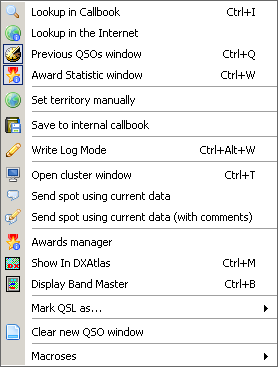 |
|
Button  in the top right corner is used for
configuring user quick buttons. They are located from the right of the call
sign field. You can set the most used menu commands for these
buttons.
in the top right corner is used for
configuring user quick buttons. They are located from the right of the call
sign field. You can set the most used menu commands for these
buttons.
|
Small window mode has only minimal set of necessary fieds and only up to 4 quick user buttons. |
|
Middle window has additional fields for State, Subdiv., Grid, IOTA, and detailed info for New ones messages. There are up to 9 user quick buttons available. |
The large mode of the New QSO window give you acces to all data available for logging. There are five additional inlays: Notes, Custom awards refs, QSLing, Draft QSO list, More. It may be very useful when you firstly input data from paper log.
1 -
Notes
Here you can add notes for this QSO or callsign. Notes for the
callsign are displayed for all contacts with this callsign, but notes for QSO
are displayed for the single contact. If you want to mark this callsign or QSO
for future purposes set a check mark into 'Mark for this QSO' or 'Mark for
this callsign' check boxes. When one of them (or both) is checked
AALog displays  in the main window for such calls or
contacts.
in the main window for such calls or
contacts.
2 - Custom
awards ref.
It is impossible to store references data for some
awards in standard log fields (for example, for different islands
awards, castle awards etc). Here you can add references for these awards.
You need to create
description for such awards firstly. The number of references for QSO
is unlimited. - add awards
reference
- add awards
reference - edit awards
reference
- edit awards
reference - delete awards
reference
- delete awards
reference
There is an example for R1MVI: island has reference RR-01-01
in Russian Robinson Award directory.
3 -
QSL-ing
There are 3 additional inlays:
Traditional QSL
rcvd - is used to trace incoming paper QSL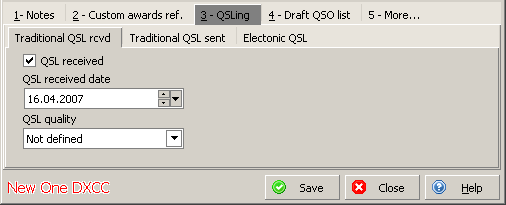
Traditional QSL sent
- is used to trace outgoing paper QSL. 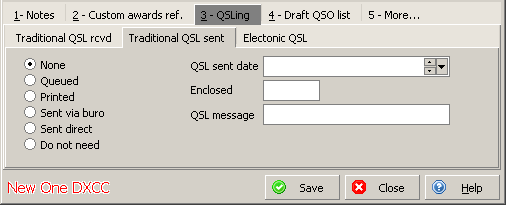
Electronic QSL - is
used to trace confirmation status in LoTW and
eQSL.cc
4 - Draft QSO
list
It is a draft list. If you can't contact DX right now by any
reasons you can store all information about it here. Later you should just
select this call in the list and AALog will tune your TRX to DX freq and put the
data into fields.
Add - add
current data from the window into draft list (or use Shift-Enter
key)
Remove - delete a record from the list
Use -
take the data from the draft list and turn TRX.
Number of records in the list
is unlimited.
5 -
More...
'My QTH' - is used to store data about current position
of the station.
'Used callsign' - is used to store data about used
call sign (for example RZ4AG/3, RZ4AG/p, RZ4AG/m, etc.)
'Operator' -
operator's name logged for this contact
'Power' - used power
'SAT name'
- to log name of satellite if it is used
'SAT mode' - to log mode of
satellite if it is used
Hint: If you set check mark 'Enable QTH and Name
autocomplete...' in the program
configuration AALog
will help you to enter name and QTH using its own names and cities' databases.
To select a name or a city from the ilst enter at least the first symbol and
click the button on the right of name or QTH
field.
Hint:
Use ‘*’ è '?' simbols in the call sign field to display in the 'Previous contacts for' window all possible values from the log. For example,*AG will display RZ4AG, HA1AG etc.Hint: To clear values in the New QSO window press `/~ key (above tab key) or click twice in any free space of the window. You can assign this function for one of the user quick buttons too.
See alse: Hot keys
This help-file is written by Serge Rodnikov aka UA4FFF